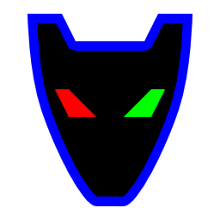Finally getting around to doing a postmortem on Ten Seconds of Thrust!

It is my first Ludum Dare 48hr Solo Compo Entry. (though I've participated in a couple of group game jams and they where a BLAST!) I would have to wait until a 90deg day in Seattle to write this... I'll prob have to clean this post up later (or not).
Pre-Game - Strategy and Intentions
- Rapid Game Prototyping Knew I didn't have much time to participate so choose tools that i could get something done solo in little time.
- Low barrier to Entry - I like the concept of getting something out quickly to showcase a technology and lower the barrier to entry for people who would like to be creative...
- Ubiquitous to create and play - I'm also using older computer systems so wanted it be playable on almost anything within the browser.
- Wanted something Visually appealing and interesting play
- Playable and posted in time allowed
Tools
- InkScape - awesome and powerful. free vector drawing package (svg) ported to most systems (also exports to png)
- Stencyl - drag and drop code blocks like MIT scratch, good for beginner (or rusty) programmers. exports game to flash (free) and others (paid).
- Linux Desktop - free os, with lots of free tools.
Theme Vote and Time
Not my first choice on a game theme... forgot I had someplace to be on Friday evening so, either cancel it or just go into it knowing I'd only have a limited time to work on things... hence working with tools that can produce something quickly... I've done this before... just not with a game... I can pull this off.... (see Thought to Thing in 1hr or Less) and (Thought to Thing in 2hrs or Less) I didn't even know what the theme was until Late Friday evening.The Good
48hr Solo Compo - the good distilled...- Total creative control
- success (or fail) due to your own efforts
- spend as little (or as much) time on something as you decide
- no obligations other than to yourself (and those who may play it)
Rapid Game Prototyping with Stencyl and Inkscape in 8hrs or less...
and now the ramble about the game...
Theme and low time actually worked to an advantage... not knowing what the theme was until late Friday night. having to brainstorm and make a decision quickly and on my own actually worked well. I really couldn't even get to a computer to work on things during a good portion of the compo but that wasn't much of an issue early on. I could see the game play and some of the basic level design already in my head well before sitting down at a computer. so most of the game ended up being (virtually) pre-built before I was able to sit down and actually create it. however, eventually you have to sit down and goto work on things. also knowing I'd have limited time in front of the screen helped me to work with the limited pallet so to speak. prior commitments kept me from spending too much time in front of the computer and forced other activities like... take a walk, fix dinner, visit with friends... having played around extensively in Inkscape and some in Stencyl (particularly in tile creation)... made level design, layout, visualization pretty effortless and fun.
The Bad
The solo compo can be a lonely endeavor... Really missed the group dynamics in game creation.- No one to bounce ideas off from
- coming up with everything on your own
- no show off what you doing (and get their help/feedback).
- no one to take up the slack when you are short on time (or talent).
The Ugly
Yea...GF was very supportive in my tackling a solo project... however... she just started new job, so she required TLC. poor communication and scheduling on my part (the game jam is THIS weekend?!). all lead to way too much stress. even without the solo compo or jam it would have been a difficult weekend. and afterward fallout from poor sleep schedule, life stress, etc. ... getting too old for this. my great push to finish the game (just before the deadline) involved having to hack together the timer countdown code... I really need to spend more time in the Stencyl code base to figure stuff out... and not on such a crunch... maybe a few hours a day. don't leave things like this till the last min... or Ten Seconds... as the case may be. oh... and so bloody exhausted that literally botched the after LD27 show and tell... almost didn't make it due to melt down stress.
ToDo Differently
- Practice more with Stencyl Coding (hr or so a day till awesome)
- Schedule more time
- concrete communication about plans with others
- do jam instead of solo
- spend time after compo to polish game (and post)
- have others playtest during jam/compo
Done Right
- Tool Choice of Stencyl and Inkscape
- publish to web
- waiting a bit before code/build
- honed Inkscape skills before hand.
Done Wrong
- no laptop availability
- time and personal commitments
- not enough code familiarity to write w/o extensive research